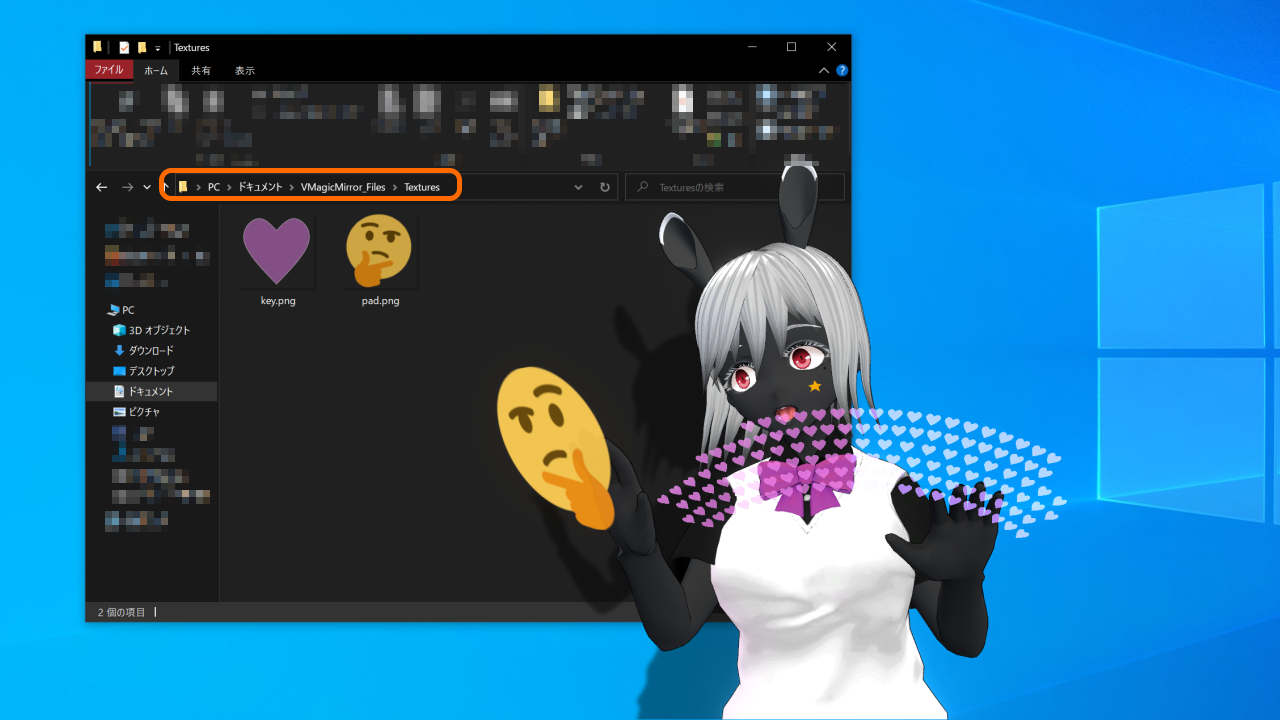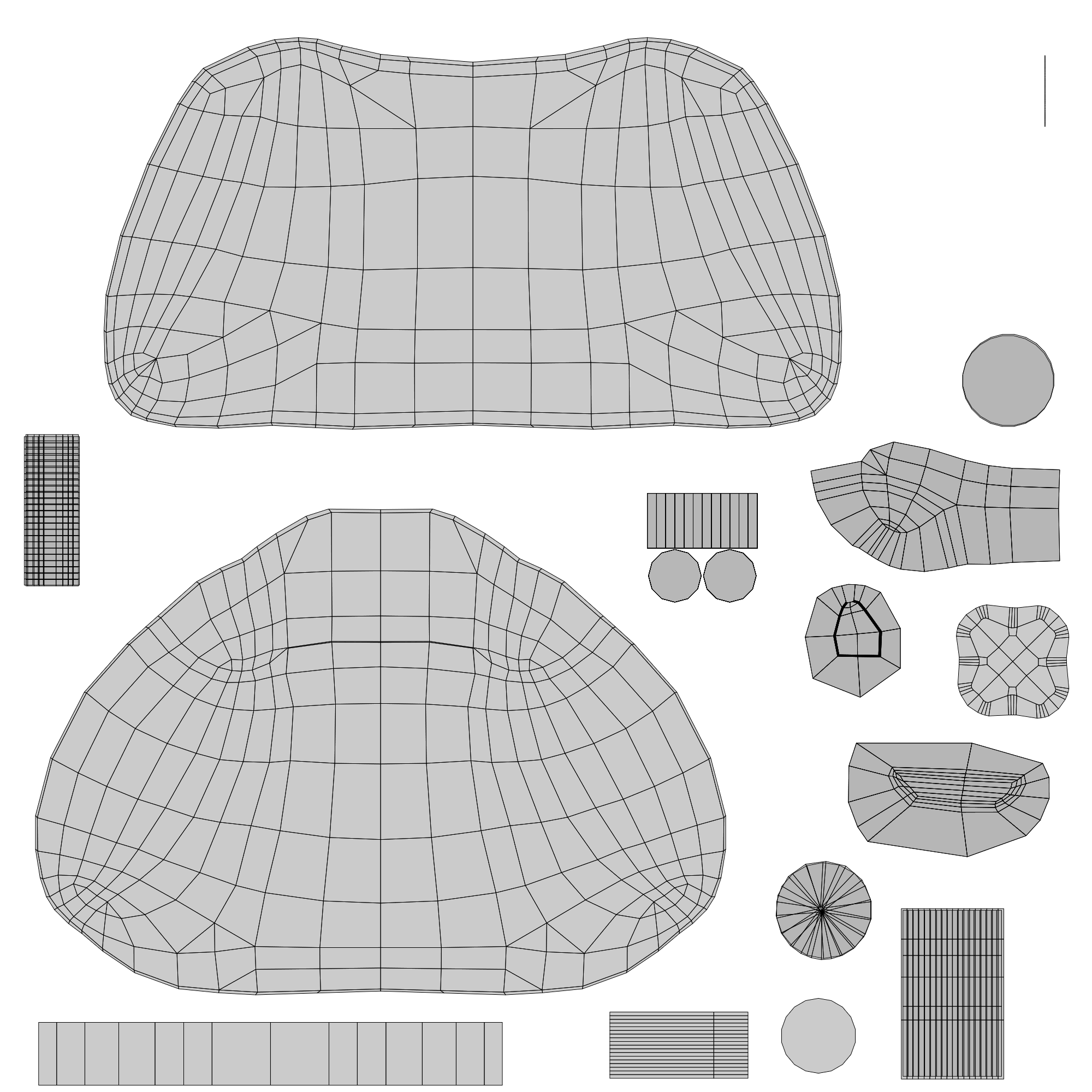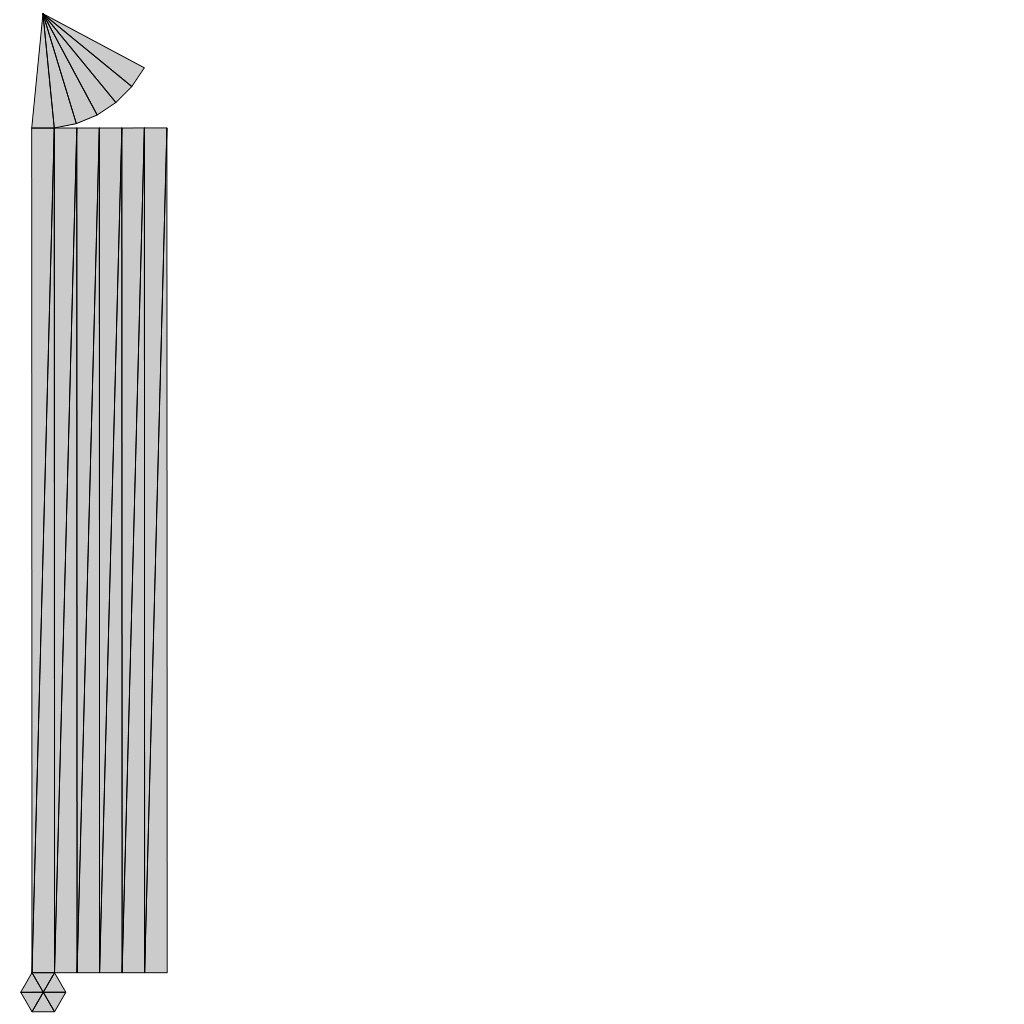Tips: Change Device Textures
VMagicMirror can load custom texture for the keyboard’s key, or touch pad. So far, only png image is available.
Before starting VMagicMirror.exe, open the following folder.
- v1.9.0 or later:
(My Documents)\VMagicMirror_Files\Textures - v1.8.2 or older:
(VMagicMirror.exe folder)\VMagicMirror_Data\StreamingAssets
Put the images to replace in this folder. Please use specific file name for each purpose. Default appearance is applied when image file does not exist, and it is default behavior.
- Keyboard key image:
key.png - Touch pad:
pad.png - Gamepad body :
gamepad_body.png - MIDI controller note area:
midi_note.png - MIDI controller knob area:
midi_knob.png - Pen, when pen tablet motion enabled:
pen.png - Pen tablet, when pen tablet motion enabled:
pen_tablet.png - Arcade stick parts:
arcade_stick.png - Car steering:
car_handle.png - (v3.9.0 and later) Manga effect key down:
manga_keydown.png - (v3.9.0 and later) Manga effect enter key down:
manga_enter_keydown.png - (v3.9.0 and later) Manga effect mouse click:
manga_click.png - (v3.9.0 and later) Manga effect gamepad button:
manga_gamepad_button.png - (v3.9.0 and later) Manga effect gamepad stick:
manga_gameoad_stick.png
You do not have to put all of the images. Put files which you want to overwrite.
For the gamepad and pen, see following UV template. Car steering model only supports single-colored image based texture replace.
Other parts do not have UV template because those images are used as-is. First image in below shows the example to replace key and touch pad.
For the images that file name starts with manga_, aspect ratio should be 4:3.
After the setup, start VMagicMirror.exe to load the specified image.
NOTE
Pen’s UV template is for v2.0.5 and later version. This UV is not compatible with v2.0.4 and older version.
When you want to recover the setting as default, remove image files and restart VMagicMirror.