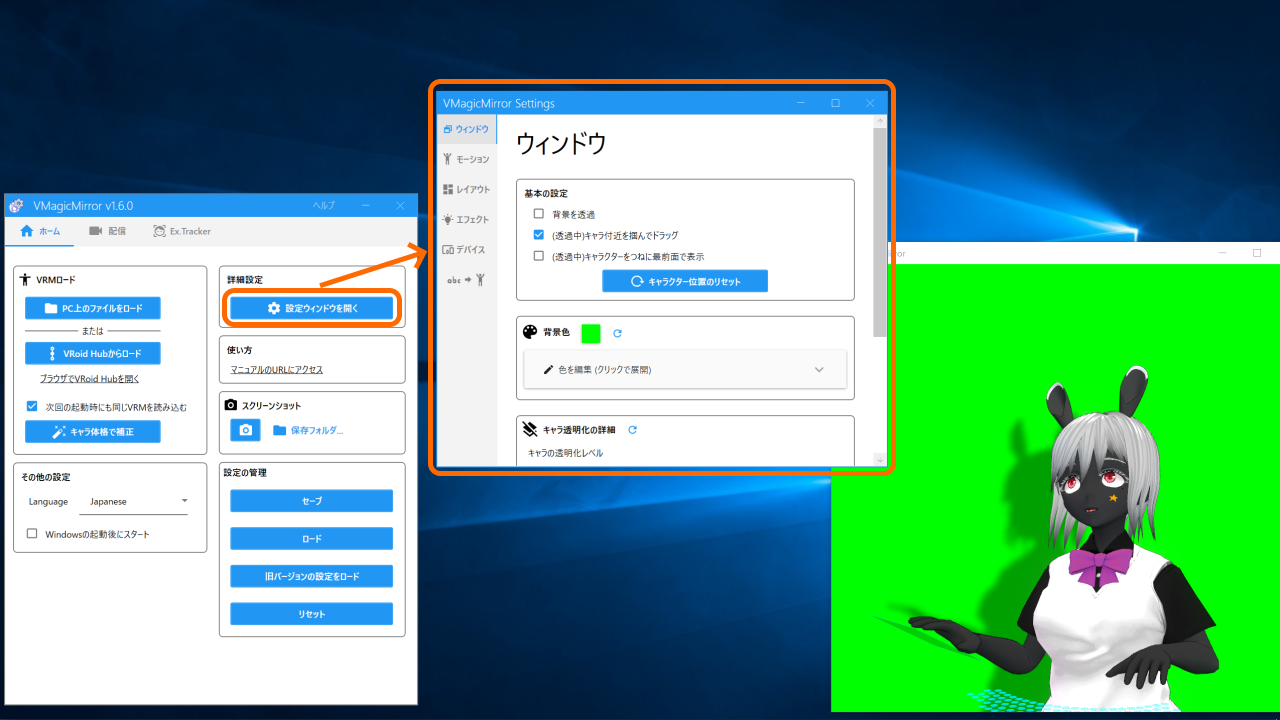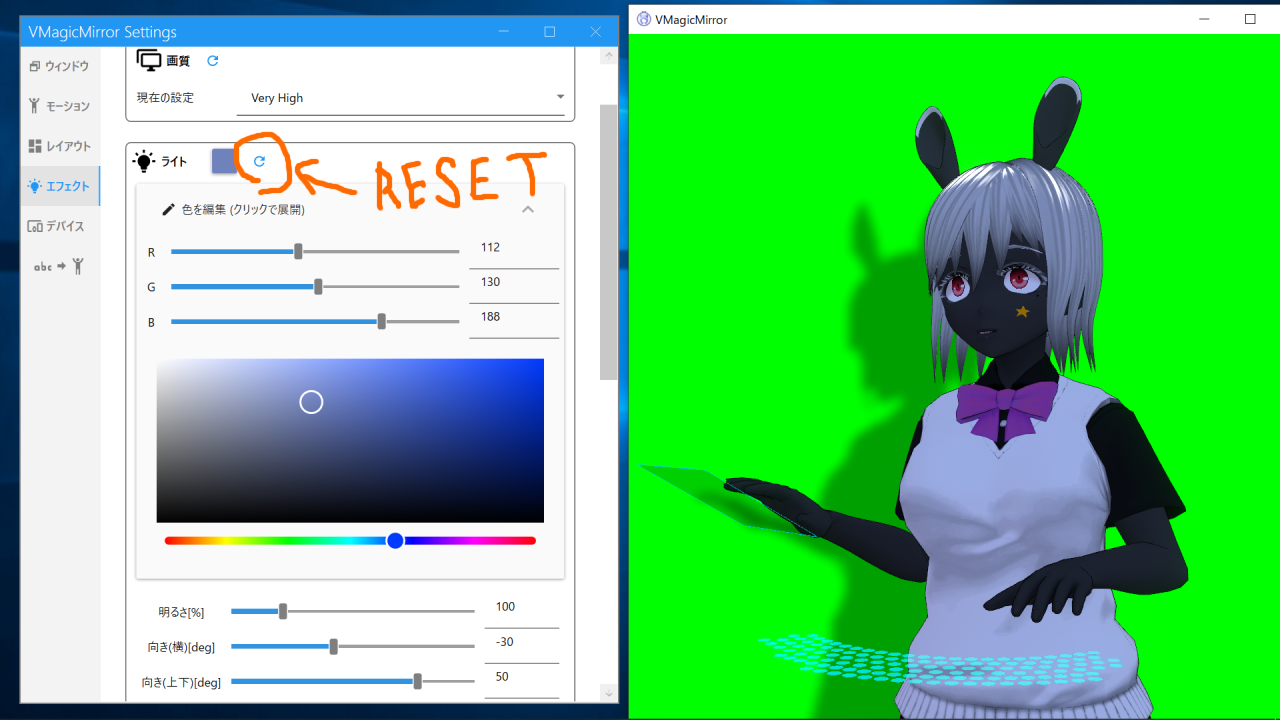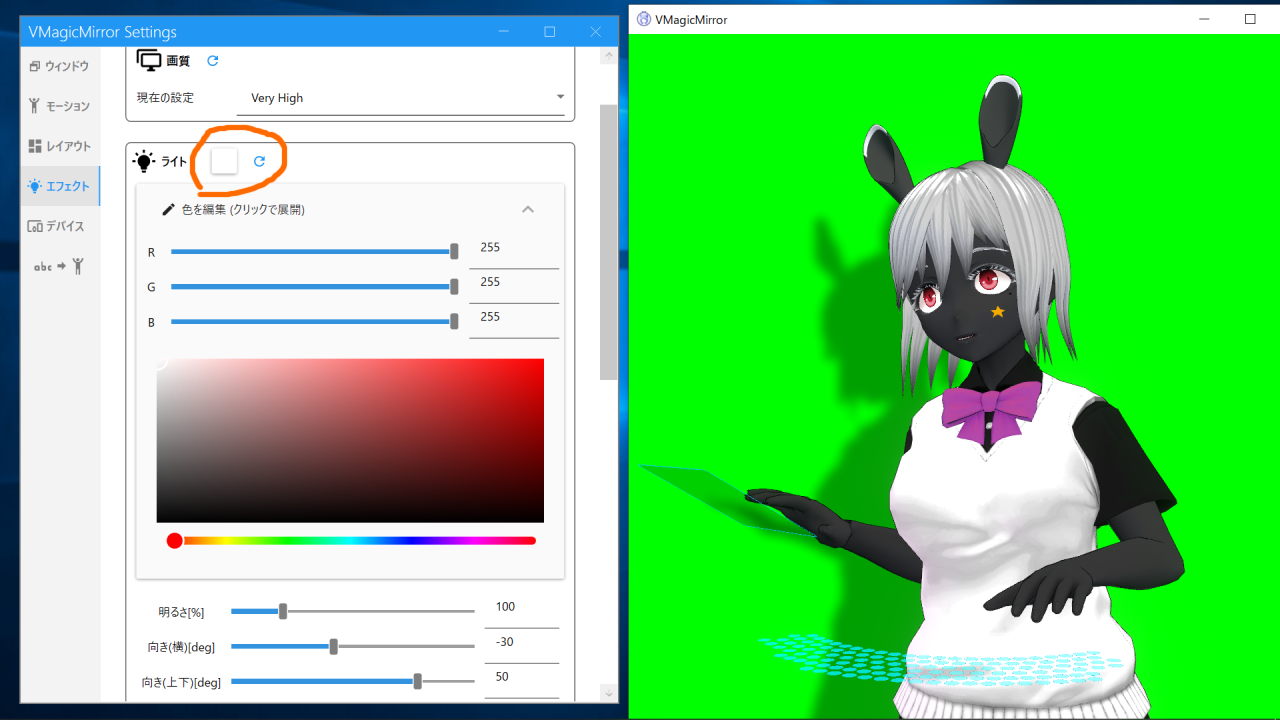Docs
This page introduces advanced settings in VMagicMirror.
For the basic usage, please see Get Started.
Setting Window
VMagicMirror has more features for custom. To access them, click Open Setting Window on Home tab in control panel.
Setting Window consists of 8 tabs.
| Tab Name | Description |
|---|---|
| Window | Control character window |
| Face | Adjust facial motion setting except External Tracker App. |
| Motion | Adjust character size related parameters and motion scale |
| Layout | Layout of camera and devices, and device based motion setting |
| Effects | Light, shadow, bloom, and wind |
| Devices | Connection settings for gamepad and MIDI controller |
| Expressions | Feature to move the character face and motion |
| Setting Files | Advanced features to manage setting files |
External Tracker
This feature supports external application to move avatar with high precision.
Current version (v2.0.0) supports iOS app iFacialMocap.
Please see the detail at External Tracker App page.
Accessory
v2.0.0 or later version supports accessory feature, which can load png image and some 3D models into the application.
Please see detail in Accessory page.
Hand Tracking
v1.8.0 and later version supports Hand Tracking tab in control panel, to support webcam based hand tracking.
Please see more in Hand Tracking page.
Setting File Management
VMagicMirror v1.6.2 and later version supports setting file save and load internally.
Detail is in Setting Files page.
This page refers both control panel Home tab functions and setting window File tab.
Setting Window: Reset Settings to default
In setting window, many of the setting category supports reset settings by click Reset button at the right of category name.
Below is an example to reset light settings to default.